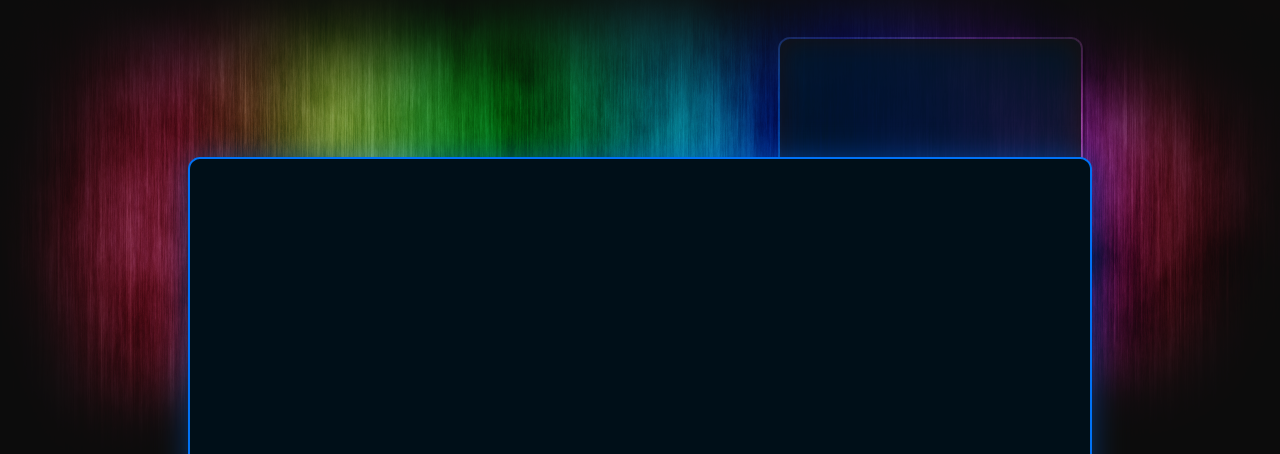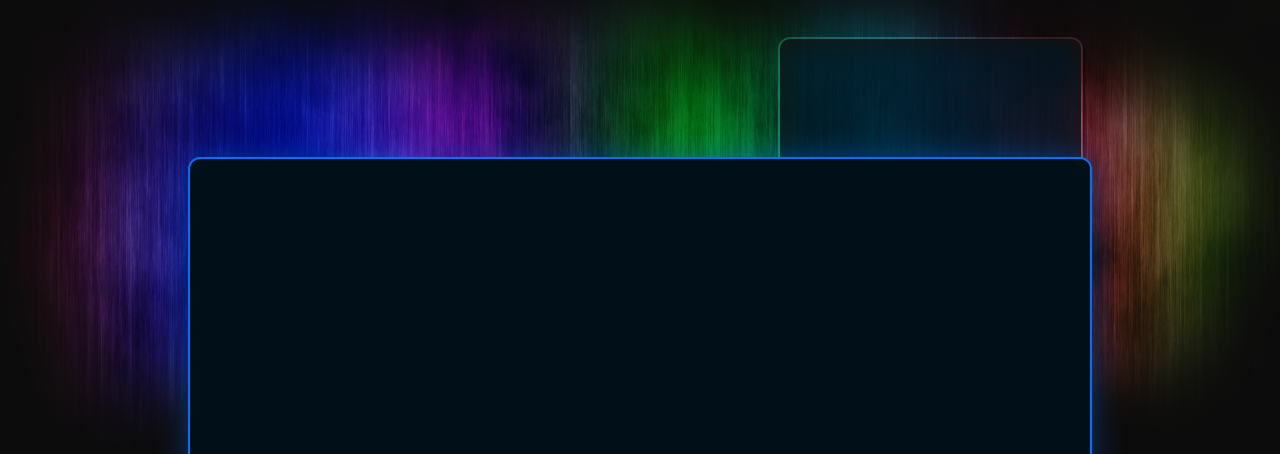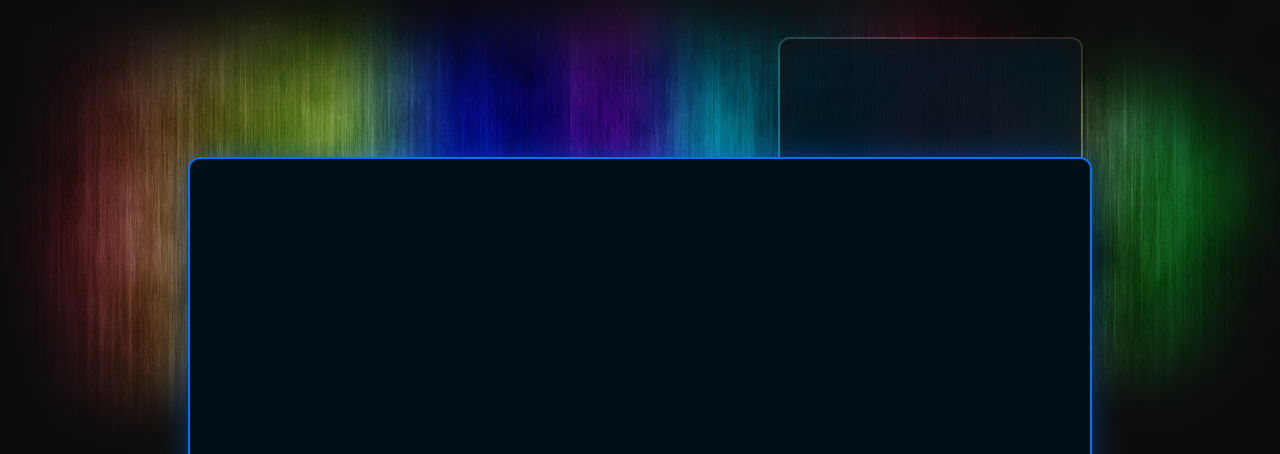16
Oct

The older we get the more important our memories become — the tangible ones like photos and pictures of our loved ones, our happy times, life’s markers like weddings, parties and holidays. In the Digital Age we need to take extra steps to make sure those files are properly protected.
Back everything up. This goes without saying. However you need to back up the same files in several places to be really safe.
DVD’s and CD roms fail after time. I have some CD’s burned in 1998 that are losing their silver layer. It’s flaking off like old paint!
Once a year one of our studio hard drives “dies”. Usually it’s the motor bearing freezing up and the data is lost.
RAID systems have the benefit of redundant hard drives (data is written to two drives at once). Yet they’re still prone to failure if a virus enters your system.
So the point here is to back up in several ways:
- make one, or better yet two, DVD disc data copies. Don’t skimp, use a good brand of media (we recommend JVC Taiyo Yuden DVD’s)
- use an external USB Hard drive dock and back up to an external (removable) hard drive.
- keep a backup copy on your extra laptop.
- try to store a backup in an off-site location (such as a bank lock box or at a friend’s house)
All this extra effort will preserve those images for a lifetime (and longer)!
Tags: backup, burn, computer, Digital Age, disc, dock, drive, dvd, hard drive. RAID, redundant, Taiyo Yuden
Filed under: Computer Tips & Tricks, Photography, Tips & Tricks
24
Oct
Have you ever reloaded your Windows operating system, and then discovered you’ve forgotten to back up your Outlook 2007 files? Here’s how to copy your precious calendar and contact .pst files from your previous version of Windows XP.
When you loaded your new version of Windows XP, if you didn’t create a new partition (format) your hard disk, then your old Outlook files will be still be hiding, just waiting to be found! Disclaimer: Modifying Outlook files can cause serious problems that may prevent Outlook from working properly. Modifications of the files are at your own risk. We recommend you backup any files before proceeding.
In Windows XP, to find the previous configuration files for Outlook 2007:
1. Click Start, and then click My Computer.
2. On the Tools menu, click Folder Options, click the View tab, and then click the Show hidden files and folder option.
To find the old Outlook data file location in XP, go to:
drive:\Documents and Settings\username from your old Windows installation\Local Settings\Application Data\Microsoft\Outlook
Inside that old Outlook folder are several data files. The one that you want to copy is the Outlook.pst file. It contains the calendar and contacts from the previous version. Important: Remember to backup your Outlook data file before you overwrite the file! The calendar, contacts and other data in your Outlook folder will be overwritten when you transfer Outlook.pst
Good Luck!
Tags: .pst, backup, calendar, contacts, format, hard disk, Microsoft, Outlook, overwrite, pst file, replace, restore, Windows, XP
Filed under: Computer Tips & Tricks